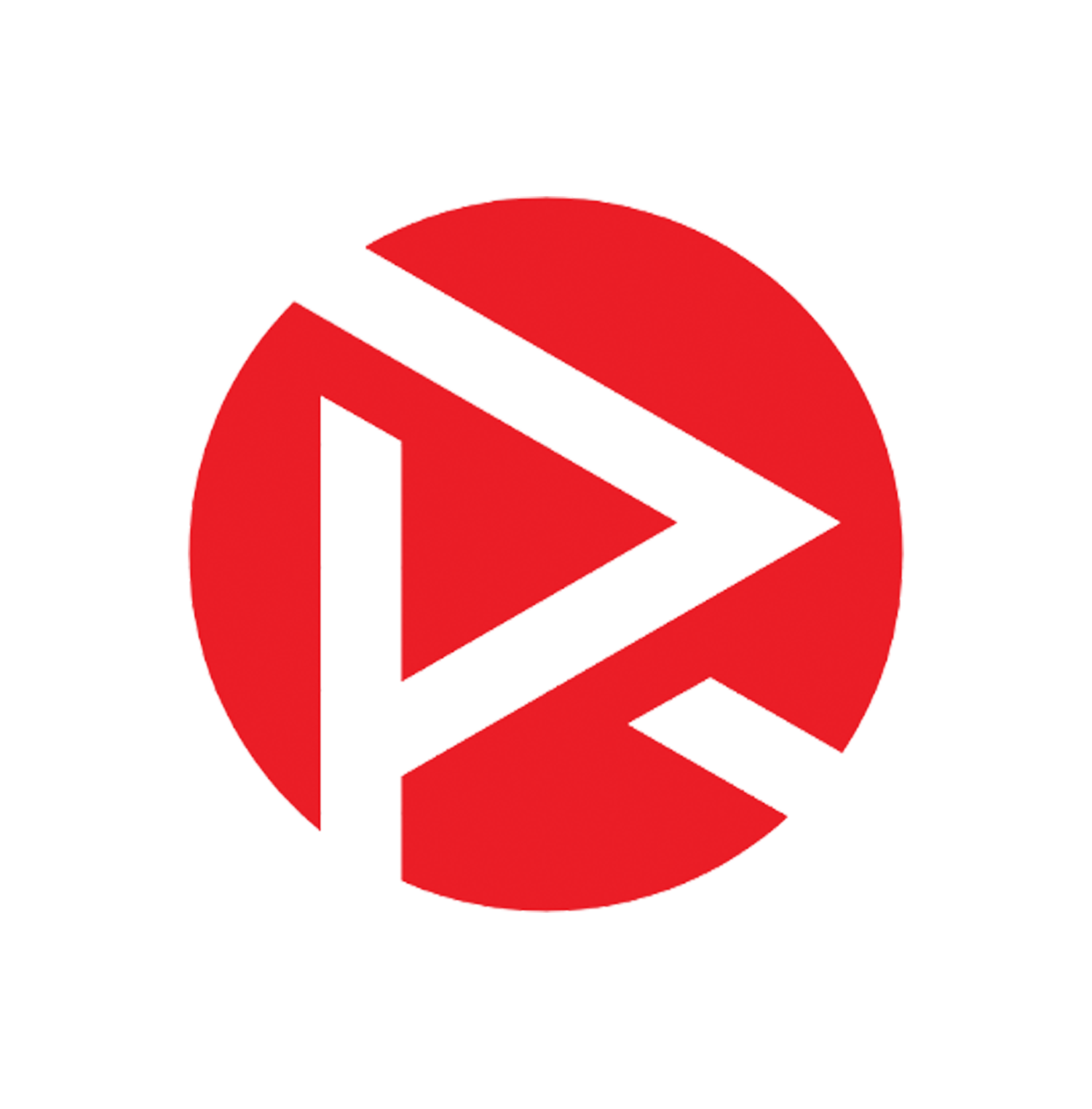Product Photography Tutorial: Adding Steam in Photoshop
*In this case I'm using an image from a print shoot that has some color toning to match the publication aesthetic. This process can be applied below the color adjustment layers to remain consistent.
Often, while shooting food photography you encounter a situation where the client wants to add rising steam to the image. Sometimes this can be achieved practically and if the timing and location are favorable it can look great in camera. However, you may encounter a situation where you will need to add steam to the image in post. Rather than simply finding a vectored image to overlay, digital steam effects can be achieved in a controllable, predictable way utilizing the following steps:
1. Create a New Layer.
2. Select Brush Tool.
3. Ensure brush color is set to White.
4. Set Brush Hardness to 0%.
5. Set Brush Opacity to 50%
6. Draw in Squiggly Steam-Like lines of varying sizes (it will look too intense and fake at this stage. That is fine)
7. Select Filter, Maximum, and set the radius to 33 Pixels and preserve to roundness.
8. Select Filter, Blur, Surface Blur and set Radius to 11 Pixels and Threshold to 22 levels.
9. Set layer opacity to 50%.
10. Duplicate Layer.
11. Command + T to Transform.
12. Select Warp Transform
13. Manipulate second layer to create dimensional effect.
14. Command + Click layer (you will see dotted line around drawn in steam indicating it is selected)
15. Create New Layer
16. Select Filter, Render, Clouds
17. Change blend mode to overlay and lower layer opacity to 50%.
18. Add layer masks to the three layers and utilize the brush tool to mask out elements that are too overpowering. You may want to reduce the effect on all three layers, you may only do a little on one and more on others. THIS IS UP TO YOU. You'll notice I also have grouped the steam layers and color layers and labeled them accordingly (this makes it easier to make global adjustments on the groups if necessary). That's it! You've successfully created digital steam.
While it is often best to get everything you plan for 'in camera', having the ability to adjust images to suit the clients needs is essential. The added bonus of using digital steam in your food work is you can be aware of your composition and create accordingly. I hope this tutorial helps you add these additional touches in an easy, repeatable way.